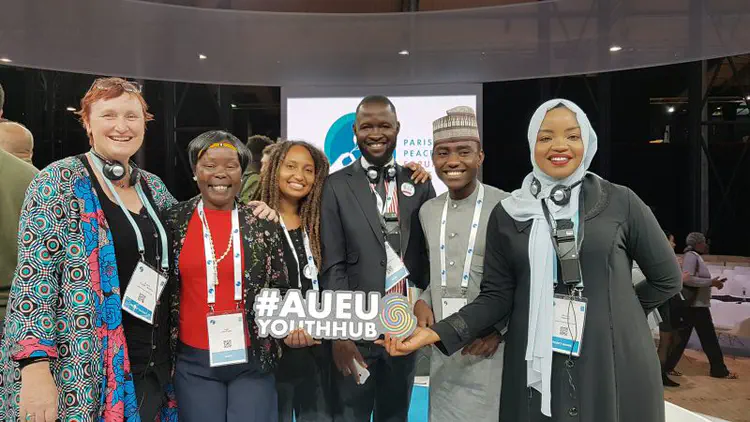How the TLPF website is built, and how Nairobi TLPF staff build and edit
What our Webmaster needs to know
How the Tegla Loroupe Peace Foundation website is structured
Note: Netlify has now EOL’d the CMS system, that allowed easy editing. There is a new system, DeCap CMS, I’m trying
Editing is in the cloud, supported by our web publishing partner, Netlify. That’s why our current web address is https://teglaloroupepeacefoundation.netlify.app/
To access the editor, you log in to Netlify. We’ll set that up.
You are presented with NetlifyCMS, the content-management system (CMS) supported by Netlify. The interface displays a form for each page, allowing you to edit the text, the title, and the images displayed on the page.
NetlifyCMS is structured by an outline created by Wowchemy, a non-profit open source provider of tools to build websites.
Content is divided into categories: homepage, posts, blogs, slides, books, projects, events, publications, and content, and the categories match the physical arrangement of the directories that hold the content. That is, each of these categories is a directory inside the overall directory named “content”. For example, all the posts are inside “content/post”. The homepage is inside “content/home”. The events are inside “content/events”.
Each time we create a new post, for example, the CMS system creates a new folder inside “content/post”, with the name of the title of the post, and it puts the text of the post in a file named “index.md”, and the images for the post alongside index.md.
Wowchemy sometimes refers to the online editing system as “Wowchemy CMS”, because they designed the structure, the arrangement of directories and folders that hold the content, and the software tools to create the web pages.
Here’s the overall plan:
- Editing content interacts with the pages visible in the NetlifyCMS.
- As content is added or changed, NetlifyCMS keeps track. Finally, when you are ready to “Publish”, you click on the “Publish” button, and NetlifyCMS gathers everything together, and moves it to where is is permanently stored.
- All content is permanently stored in an independent site, named Github. Currently, it’s in what’s called a repository in my account at Github, but we will create a TLPF repository, governed by TLPF. It’s all free. Millions of people use Github to store all their software. Microsoft bought them a few years ago, and happily have not ruined them.
- Since all the content is there, you can also edit it using the Github editor, which is a different discussion. Since the Github repository is linked to the NetlifyCMS, any changes made to the content at Github is instantly visible at the NetlifyCMS
- I’m making an outline course for the learning process for our TLPF Webmaster. You can get a quick idea from this video that describes what someone needs to know to be able to get a job as a Webmaster.
Here’s the video to watch, to get the overall idea of what’s needed: Web Development 2021
And, as a practical matter, this could be the beginning of a course for the athletes who want to gain skills that can get them jobs.
Here’s a tiny taste of how a page is built
Write text in the text field for a page. When you want to insert an image, put in this line, making the appropriate changes to the words inside the double curly brackets: {{ put words here }}. Things inside curly brackets can be very complicated and powerful. They’re called “shortcodes”. I’ll find the complete listing of them. They combine into “widgets”.
Here’s an example. Put the words below inside curly brackets: {{ words }}. When you do, it will make something happen.
words: < figure library=“true” src=“kap.race.2019.png” title=“Kapenguria Peace Race 2018” >
This shortcode is the result:

Figure one:

Figure 2:

Figure 3:

Another image, putting < figure library=“true” src=“tl.logo.png” title=“A caption” > inside {{ }}
Figure 4:

Direct calls to images


The curly brackets are the magical commands that the Wowchemy software looks for to insert images, or create a gallery of photos, or create a link to a Twitter account, or a dozen other things.
Here are more figure examples:


How are images displayed?
The important thing for the Wowchemy software to know is exactly where the image is stored. It might be in the same folder as the text, which is in a file named “index.md”, so the “src=tl.logo.png” means the image is there, next to “index.md” , or it might be in a special folder just for images available to all pages, which is why the words ’library=“true” ‘are inside the curly brackets.
Found the source code for gallery. It’s either local or static/media. Here’s location.
https://github.com/wowchemy/wowchemy-hugo-modules/blob/main/wowchemy/layouts/shortcodes/gallery.html There’s a second one:
Here’s an illustration of the local “gallery” shortcode. Images are not the same size.
This document is in content/post/my-first/index.md . As a “leaf bundle”, used in Hugo, with index.md, it should allow access to anything at any directory level in the same directory, as opposed to “Branch Bundle”, with _index.md, with access only in the directory level of the branch bundle directory i.e. the directory containing the _index.md (ref).
gallery does not work with _index.md
[comment] # (
)There is a directory “gallery” with six images: asia.group.jpg, boxing.jpg, and china-podium.jpg, and latimes, nature, and science. The same three are inside my-first directory at the same level as index.md. How to show them as a gallery?
Without the album citation, it worked, but needed frontal material to name the pictures.
This succeeded in displaying similarly sized images that reside in static/media, and are specifically named in the yml front material, with the odd assignment of an “album” whose name seems to be required to be “gallery”.
Now, try this–find images in leaf folder.
Since the front material is the same, it’s either one way or the other way. they do not coexist.
end comment